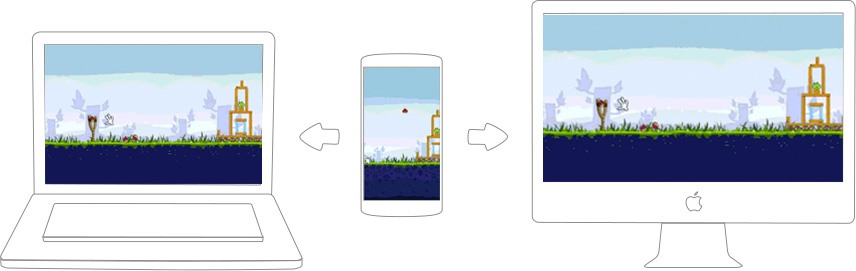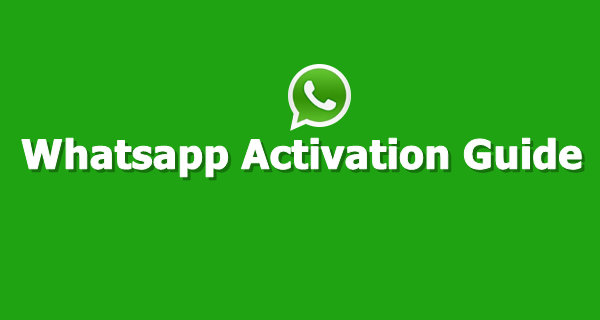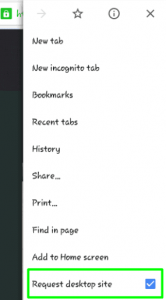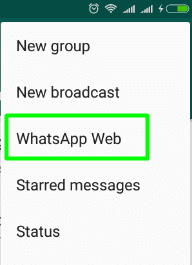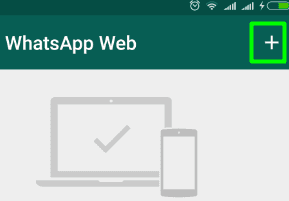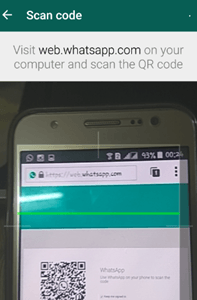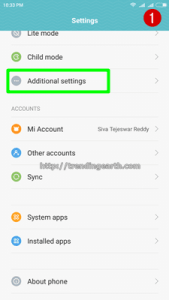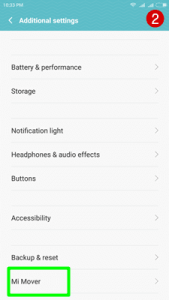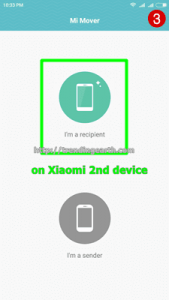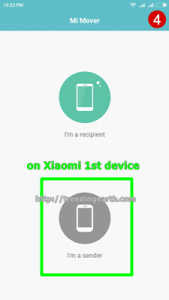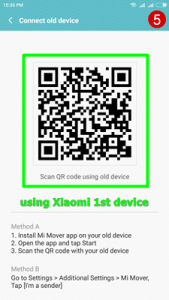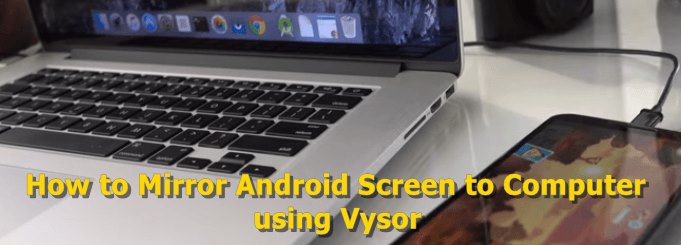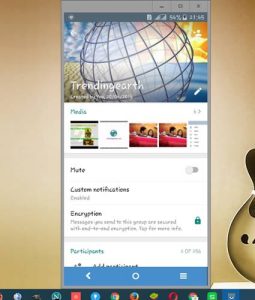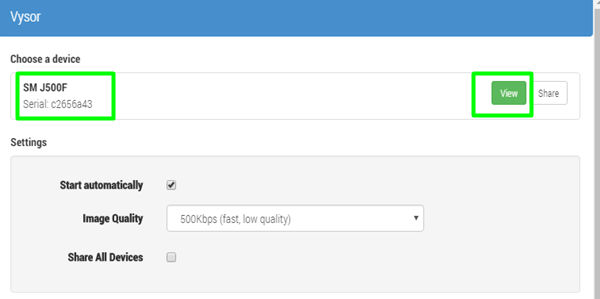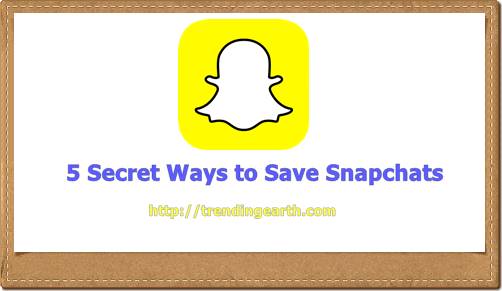Internet has become a ubiquitous service in every hand in form of smartphones. Is internet really safe? How to protect your PC from hacking, virus while surfing internet to download movies/softwares? In this article, I provide useful internet safety tips to protect your computers or mobiles from cyber crimes. Make use of the best internet safety measures to protect your PC or laptops from viruses from internet and safeguard your online privacy. With billions of users going online every year, the data shared over networks for communication is rapidly increasing. Several hawk-eyed tech geeks are probing for various means to steal information of internet users.
5 Secret Internet Safety Tips for Online Privacy
Every internet surfer must know these tips for his privacy. Some of you might have known them already. Yet, recollecting known things is always good in any field. I have listed out most common ways to safeguard your online privacy. Several other ways include using free and premium VPNs including recently launched Opera free VPN feature etc.,
Look for HTTPS
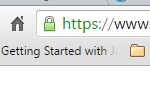
Password Protocols
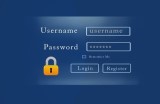
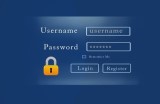
Check how to create a strong password easily and remember it forever.
Use different passwords for different online accounts including mails, bank accounts and other web accounts. Do regularly change your account credentials to prevent your account from hacking.
Online Bio-data


Get Good Anti-Virus Software
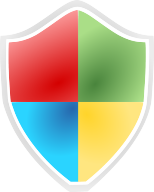
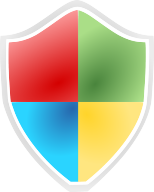
I also recommend you to install adblock extension on your browsers like Google Chrome, Mozilla firefox, vivaldi web browser etc., to prevent annoying ads while surfing internet. It protects your computer/mobile from malware, virus infections embedded in ads.
Beware of fake websites


The above safe internet-browsing tips are not exhaustive. There are several other tips and techniques to protect yourself and your computer/smartphones from online threats. I hope that these internet safety tips for everyone helps them a lot to protect their online privacy and identity.