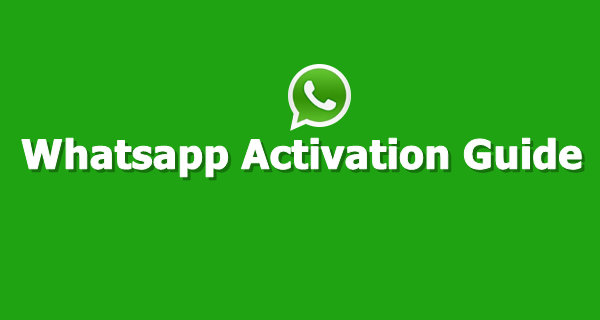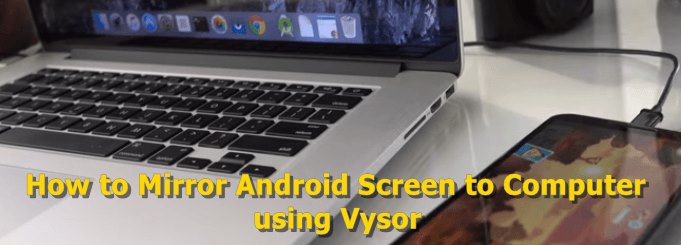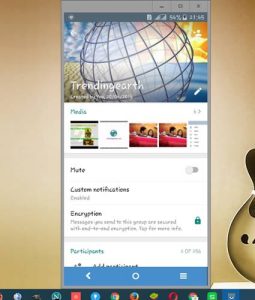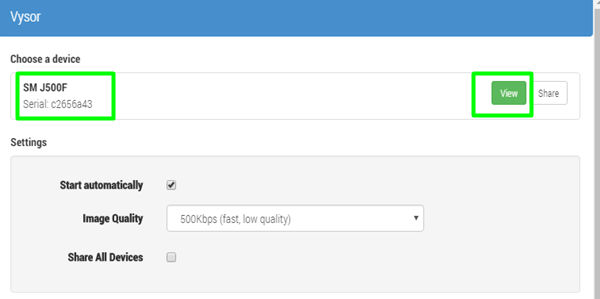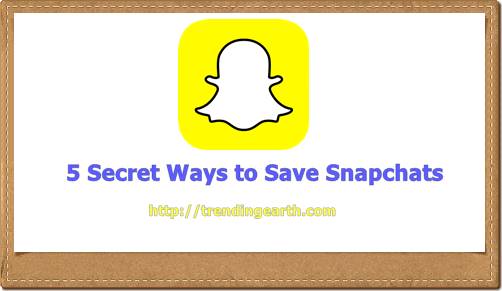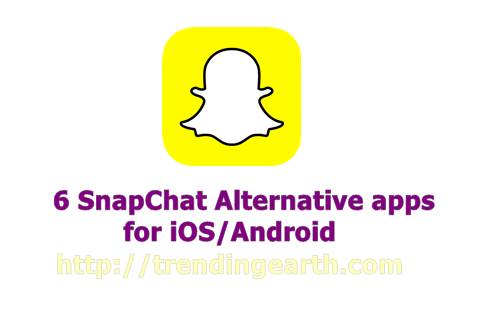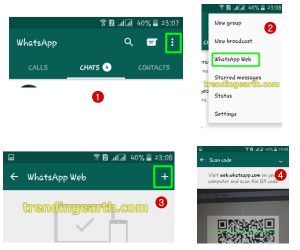Use same Whatsapp account on different devices: Millions of smartphone users connect with their buddies using Whatsapp messenger. It is the most used messaging platform followed by Snapchat. I use whatsapp on my android based Xiaomi RedMi Note 3. Recently, I read about how to use same whatsapp account on two or more phones without rooting or Whatsapp Web. Official site states that, you cannot activate/verify one whatsapp account to multiple phones, or with multiple phone numbers. It means that, if you have dual sim phone, you cannot use the same account with two sims. It also means that, you cannot use two whatsapp accounts on same android/iOS gadget, unless you use apps like Parallel Space multi-accounts app or root your device. Yet, we came across a work around to activate one whatsapp account on two Xiaomi smartphones.
Methods to run one Whatsapp account on two or more phones
To use one whatsapp account on a different device, you have two alternatives. One is to use Whatsapp web version.The another method to use whatsapp Desktop app for Windows PC or Mac OS. Both methods will let you use your account on desktop/laptop/tablet running on Windows OS or Mac OS. Till now, there is no other way to use one account of whatsapp on different phones without activating the second account. If you try to switch your account frequently to use one account on multiple devices simultaneously, Your account will be blocked. Henceforth, you cannot use your whatsapp account again. I will tell you some tricks to open the same whatsapp account on different device without rooting. You can run different whatsapp accounts on same android phone using Parallel Space apk. You can also now pin favorite whatsapp chat with update.
Download Whatsapp stories or status videos using story saver apk . You can also set long videos as status videos on whatsapp without rooting.
Now, you can unsend whatsapp messages easily with the latest whatsapp delete message in 7 minutes feature.
Method#1: using Whatsapp Web version on Second android/iOS Smartphone
You need to have Google Chrome or Mozilla Firefox browser or any other browser that provides desktop environment on mobiles. This method don’t require rooting your android phone or jailbreaking your iOS based iPhone/iPad/iPod Touch. You can run second instance of whatsapp on another device using web version.
- Ensure that you have an active whatsapp account on Android/iOS gadget, say Device1.
- On Device2, open Google Chrome or any other browser with in-built “Request Desktop version” feature. You can experience Vivaldi browser for your Desktop.
- Visit https://web.whatsapp.com on Device2, on which you want to run second instance of whatsapp account
- Sometimes, you are redirected to https://www.whatsapp.com. Don’t worry.
- Enable the Request Desktop Site feature to start using the same whatsapp account on different Android/iPhone.
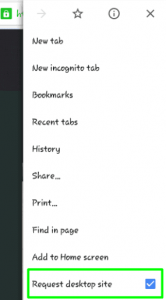
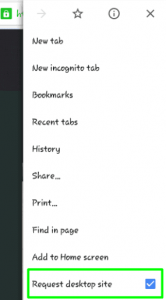
- Then, your browser on Device2 will reload to direct you to https://web.whatsapp.com. You can able to see a QR Code on the page
Note: If you face 5xx Server error or other probem to access web whatsapp page, try to open the page in a different browser. If you can’t find QR code to scan on the webpage
- On Device1, open your Whatsapp application. You need to verify Device2 from Device1, to use the same whatsapp account on different device. You cannot proceed further without Whatsapp verification.
- In your Whatsapp application on Device1, Go to Chats Tab and tap on the three dots icon on top right hand side of the screen. Then select Whatsapp Web option. Later, tap on + icon to add new whatsapp web account.
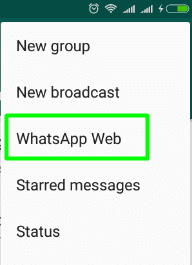 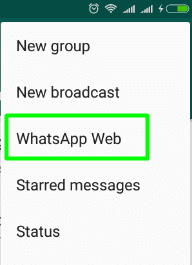 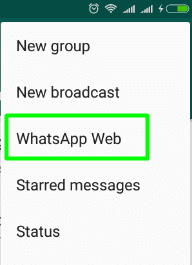 | 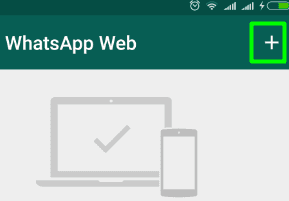 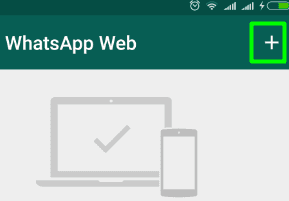 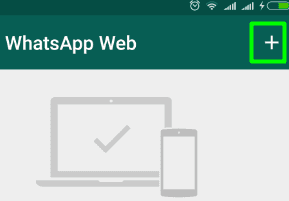 |
- You can see a screen on Device1 to scan a QR code. Now, using Device1, scan the QR code of http://web.whatsapp.com page of Device2 browser.
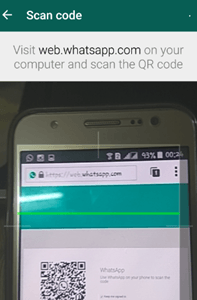
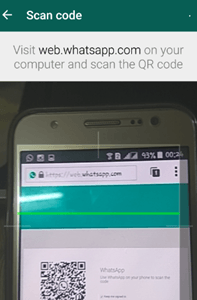
- Tada! You can now access your same whatsapp account on different smartphone simultaneously. Check out how to Mirror Whatsapp account using Whatsapp Desktop app on Windows 10/8.1/7 PC or Mac OS.
- Make sure that your Device1 is always connected to internet to use the whatsapp web version of it on Device2. Otherwise, you cannot use the same whatsapp account on second device.
As an alternative technique, you can mirror android screen to your PC using Vysor chrome app and control your android phone from Windows 10/8.1/7 PC. Then, you can able to use whatsapp/snapchat/any other app from your computer/tablet.
Method#2: Activate same Whatsapp account using MI Mover app
This Method is exclusively for Xiaomi smartphone users. You can use a single whatsapp account to work on two different smartphones simultaneously. This technique is tested on Xiaomi RedMi Note 3. We hope that, this whatsapp technique to verify the same account will work on Xiaomi RedMi series as well as Xiaomi Mi Series too. Once you activate the account, you can use the two accounts simultaneously without rooting your android device. Mi Mover comes as in-built app for Xiaomi Phones. Even though, Mi Mover can be downloaded from Google Playstore or iOS appstore, this trick to use same whatsapp account on different phone will not work. Mi Mover is an integrated app of Xiaomi to move app data from one Xiaomi phone to other. This method don’t require rooting your phone. We need to test if it works with Snapchat too.
Update: Xiaomi users who tried this technique on their Xiaomi Smartphones, says that, they can only able to send messages from same whatsapp account on two Xiaomi devices. But, able to receive the whatsapp messages only on device, where the sim of original whatsapp account is present.
- You need to have two Xiaomi based smartphones with Lollipop/marshmallow OS.
- Let the Xiaomi with active whatsapp account be Xiaomi1 and the other, Xiaomi2. Follow the below steps to set up one whatsapp account on two different Xiaomi Smartphones.
- Go to System Settings :> Additional Settings :> MI Mover on Xiaomi1 as well as Xiaomi2
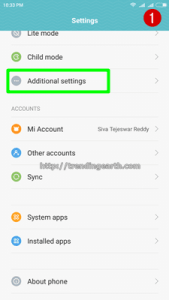 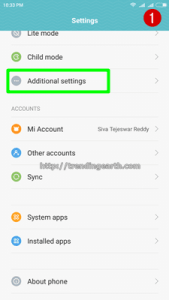 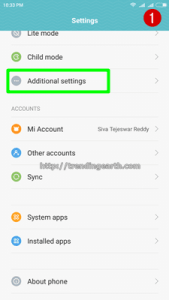 | 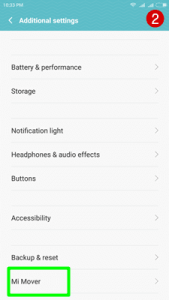 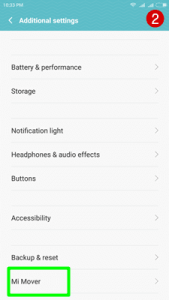 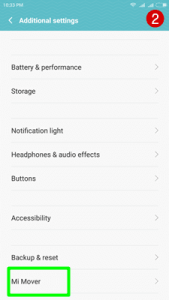 |
- Choose the first Xiaomi as sender and Xiaomi2 as receiver
- A QR code to activate the same whatsapp account of Xiaomi1 on Xiaomi2 is generated on Xiaomi2. This is a secure way to transfer any app and its data between two different xiaomi devices. Choose Xiaomi1 as sender and Xiaomi2 as receiver.
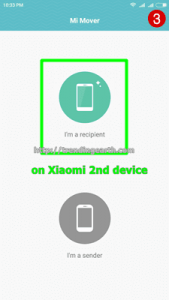 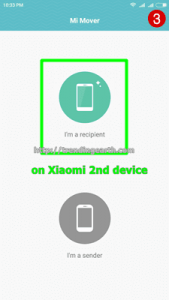 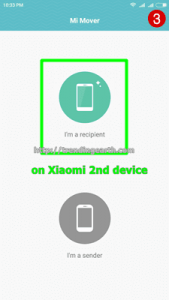 | 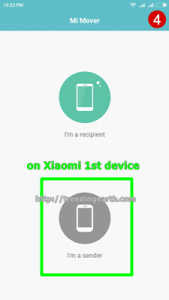 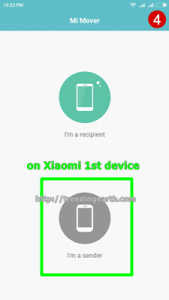 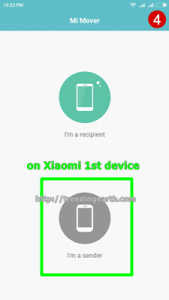 |
- Using first Xiaomi, scan the QR code on second Xiaomi. Then both the android smartphones connect with each other using a common hot-spot.
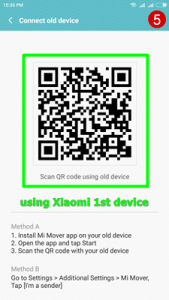
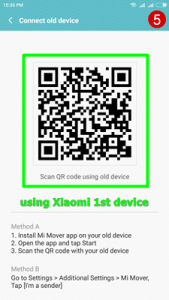
- Now, you can select the whatsapp app and data to be sent to the second phone.
- Done! Now you can see that the same whatsapp account is activated on different device without rooting android phone.
- Mi Mover app can also be used to transfer any other android app between two devices.
This Mi Mover technique can be very dangerous, if your Xiaomi is in wrong hands. So. make sure that you use app locker like apps to protect your Whatsapp Privacy. This whatsapp trick can be used to install the same whatsapp account on different smartphone without android rooting. Very soon, they can release an update to check-mate this security issue of Xiaomi.
Method#3: Mac Spoofing Technique or Rooting trick (not recommended)
I strongly oppose this method to use one whatsapp account on different phones. Usually, Whatsapp uses mac address of the device to check for the authencity of the account. However, apps like Parallel Space Multi accounts app , Bluestacks or Youwave create virtual environments. This method involves manipulating your Android/iOS device MAC address using some apps like Mac Spoofer. You try to change the MAC address of second device to that of first device on which whatsapp is already activated. I don’t prefer this method to verify the same whatsapp account on multiple devices. This technique is for experts and may involve damage to your android/iPhone gadget.
You can check the above three methods to use same whatsapp account on two or more devices. I remind once again that there is no official way to use multiple whatsapp accounts on multiple gadgets. You can do free voice calling, messaging, file sharing using the present version of whatsapp. Video calling feature is expected to appear in the next version of whatsapp.
If you face any problems to activate same whatsapp account on multiple devices, share the problems with us. Our trendingearth experts solve your issues with the activation of whatsapp on many phones. Share this Whatsapp tutorial, if you find it useful.